Navigational Tools palette

How to get there
Choose Window > Navigational Tools Palette.
What it does
This palette contains the Hand Grabber Tool and Zoom Tool.
- Hand Grabber tool
 . Use this tool to drag music in any direction to shift its position on your screen, as though you’re sliding the score page across your desk.
. Use this tool to drag music in any direction to shift its position on your screen, as though you’re sliding the score page across your desk. - Zoom tool
 . Use this tool to magnify or reduce the music as it’s displayed on the screen.
. Use this tool to magnify or reduce the music as it’s displayed on the screen. - [Close box]. Click this small button at the upper-right corner of the palette to close the palette. Once it’s hidden, you make the palette reappear by choosing Window > Advanced Tool Palette.
- [Title bar]. Drag the strip across the top (or left) edge of the palette to move the entire palette to a new screen location.
- [Sizable frame]. Click on the very edge of the palette and drag the sizable frame to reshape the entire palette. As you drag, the palette snaps into new configurations: tall and thin, short and stout, square, and so on. If your monitor is wider than it is tall, for example, you might consider rotating the palette so that it’s a short horizontal strip. If you drag the resize box inward toward the upper-left corner, you hide tools. Drag the resize box outward again to bring them back into view.