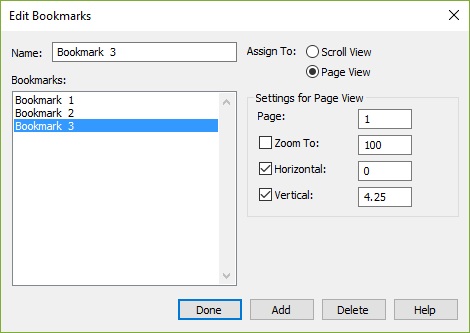
How to get there
Choose View > Bookmarks > Edit Bookmarks.
What it does
Use the Edit Bookmarks dialog box to add a ![]() bookmarkA particular position on the Page (Page View), or a measure (Scroll View) that can be saved and recalled. to the score, to edit the settings of an existing bookmark, or to remove a bookmark from the score. The Edit Bookmarks dialog box changes slightly depending on whether the selected bookmark is assigned to Scroll View or Page View.
bookmarkA particular position on the Page (Page View), or a measure (Scroll View) that can be saved and recalled. to the score, to edit the settings of an existing bookmark, or to remove a bookmark from the score. The Edit Bookmarks dialog box changes slightly depending on whether the selected bookmark is assigned to Scroll View or Page View.
- Name. Enter a descriptive name for the bookmark to be added or edited.
- Assign To: Scroll View • Page View. Choose one of these options to assign a bookmark to Scroll View or Page View.
- Bookmarks. Use this list box to select existing bookmarks. Use the scroll bars as needed to display the bookmarks. When you choose a bookmark from this list, its name appears in the Name text box. Any changes you make to the bookmark settings affect the current bookmark and are updated as they are made.
- Settings for Scroll View: Measure • Zoom To • Staff Set • Staff. The Scroll View settings reflect the score setup when you enter the Add Bookmark dialog box. Use the checkboxes to select the settings you want to be remembered for this bookmark. In the Measure text box, enter the bookmark assigned measure number. Zoom To is the size the score displays on the screen. Enter a valid view percentage. Either choose a Staff Set option to associate the bookmark with all staves or a staff set at the selected Measure, or use the Staff option to name an individual staff associated with the bookmark at the indicated Measure.
The measure you are marking is the "absolute" measure number in the piece. If you add or delete measures after the bookmark is created, the music at the marked measure could be different. As an example, if you put a bookmark at measure 10, then delete measure 9, you will still go to measure 10 when the bookmark is called, but you will see the music that was previously in measure 11.
- Settings for Page View: Page • Zoom To • Horizontal • Vertical. The Page View settings reflect the score setup when you enter the Add Bookmark dialog box. Use the checkboxes to select the settings you want to be remembered for this bookmark. In the Page text box, enter the bookmark assigned page number. Zoom To is the size the score displays on the screen. Enter a valid view percentage. Enter a value into the Horizontal text box corresponding to the bookmark’s horizontal position on the page. Enter a value in the Vertical text box corresponding to the bookmark’s vertical position on the page.
- Done. Click Done to confirm the changes you've made and return to the score.
- Add • Delete. Click Add to create a new bookmark or click Delete to remove the selected bookmark.
See also: