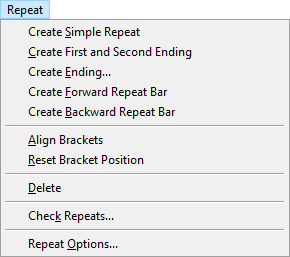
How to get there
Choose the Repeat tool ![]() . The Repeat menu appears.
. The Repeat menu appears.
What it does
The repeat menu allows you to easily add repeat markings to a selected region of your score and edit existing repeats. See Repeats (barlines and text indications).
- Create Simple Repeat. Select a region of measures and choose this command to enclose the area in repeat barlines. A forward repeat bar appears at the beginning of the selected region, and a backward repeat appears at the end of the selected region.
- Create First and Second Ending. Select the measure(s) you want to include in a first ending and then choose this command to create a first and second ending automatically. The first ending appears above the selected region. A backward repeat bar appears at the end of the selected region, and a second ending appears over the measure following the backward repeat bar.
This repeat is automatically defined for playback. When playback reaches the backward repeat bar, it will jump back to the nearest forward repeat bar (or the beginning of the score if a forward repeat bar does not exist earlier in the score), and then skip over the first ending to the second ending on the second pass.
- Create Ending. Select a measure and choose this command to display the Create Ending dialog box where you can configure settings for a repeat ending. Click OK to place the ending over the selected measures. See To create multiple endings.
- Create Forward Repeat Bar. Select a measure and choose this command to add a forward repeat bar at the beginning of the measure. Forward repeat bars do not contain any information for playback. They can be used as markers for backward repeat bars and text repeats.
- Create Backward Repeat Bar. Select a measure and choose this command to add a backward repeat at the end of the selected measure. Double-click the
 handleA small square which appears on currently "selectable" elements in the score. Handles allow you to select, edit and adjust musical elements in the score. on the backward repeat bar to display the Backward Repeat Bar Assignment dialog box where you can assign playback attributes for your repeat.
handleA small square which appears on currently "selectable" elements in the score. Handles allow you to select, edit and adjust musical elements in the score. on the backward repeat bar to display the Backward Repeat Bar Assignment dialog box where you can assign playback attributes for your repeat. - Align Brackets. Select measures containing endings and choose this command to align ending brackets vertically. All brackets in will align to the vertical position of the first ending bracket in the selection. See To adjust the brackets on a repeat ending.
- Reset Bracket Position. Select measures containing ending brackets and choose this command to reset brackets to their default settings.
- Delete. Choose this command to delete repeat barlines and text repeats in the selected region.
- Check Repeats. Choose this command to display the Check Repeats dialog box, which scans the score and shows the playback route by measure.
- Repeat Options. Choose this command to open the Document Options - Repeats dialog box where you can adjust global repeat settings like repeat bracket styles and spacing.
See also: