Noteman says: See Alignment submenu (Lyrics menu) for alignment options for the Lyrics tool. See Alignment submenu (Text menu) for alignment options for the Text tool.
You must be in Page View and have a page-assigned graphic selected to use the commands in the Alignment submenu. Otherwise, the commands in the Alignment submenu are not accessible (they will be grayed out). Choose a command to specify how you want the graphic positioned on the page. Check marks appear by the alignment settings currently in use for the graphic. When you change the horizontal or vertical alignment of the graphic, Finale clears any manual positioning done in the score, and resets the H: or the V: positioning settings in the Graphic Attributes dialog box to zero.
- Left • Center Horizontally • Right. Choose these commands to align the graphic to the left, center, or right of the page.
- Top (Header) • Center Vertically • Bottom (Footer). Choose these command to align the graphic to the top, center, or bottom of the page.
- Position from Page Edge • Position from Page Margin. Choose these commands to align the selected graphic with either the edge of the page or the page margin.
See also: