Use this submenu to access plug-ins to edit note, beams, and rests in your document.
- Patterson Plug-Ins Lite. Use this submenu to access a sample of the Patterson Plug-in Collection developed by Robert Patterson. See Patterson Plug-Ins Lite submenu.
- AlphaNotes • AlphaNotes - Northern European. Choose these commands to use the AlphaNotes plug-in to convert all noteheads in a selected region to the Finale AlphaNotes font's noteheads.
- Cautionary Accidentals. Choose this command to use the Cautionary Accidentals plug-in to add courtesy accidentals to your document, including an option to display accidentals on all notes.
- Change to Default Whole Rests • Change to Real Whole Rests. Choose these commands to use the Change to Default Whole Rests plug-in or Change to Real Whole Rests plug-in to change all the real whole rests in the selected region to default whole rests or change all the default whole rests in the selected region to real whole rests, respectively.
- Check Region for Durations. Choose this command to use the Check Region for Durations plug-in to check the selected region for any measures that have too many or too few beats.
- Flat Beams • Flat Beams (Remove). Choose these command to use the Flat Beams plug-in to flatten all the beams in the selected region or restore all flattened beams in the selected region to their sloped versions.
- Ledger Lines (Hide) • Ledger Lines (Show). Choose these commands to use the Ledger Lines plug-in to hide or restore any hidden ledger lines in the selected region.
- Move Rests. Choose this command to use the Move Rests plug-in to adjust the positioning of rests in the selected region to a specified location.
- Notes and Rests (Hide) • Notes and Rests (Show). Choose this command to use the Notes and Rests plug-in to hide all the notes and rests or display all hidden entries in the selected region.
- Resize Noteheads. Choose this command to use the Resize Noteheads plug-in to resize specified voices in the selected
 layerAn independent overlay of music in the same measure. Each Finale document consists of four transparent layers, each of which can contain its own rhythmically independent inner voice. Only one layer can be active (frontmost) at a time, however; the layer selection buttons appear in the lower left corner of your Finale window, indicating which layer is active. Note that each layer may also contain 2 independent voices. of a multi-voice staff.
layerAn independent overlay of music in the same measure. Each Finale document consists of four transparent layers, each of which can contain its own rhythmically independent inner voice. Only one layer can be active (frontmost) at a time, however; the layer selection buttons appear in the lower left corner of your Finale window, indicating which layer is active. Note that each layer may also contain 2 independent voices. of a multi-voice staff. - Rhythmic Subdivisions. Choose this command to use the Rhythmic Subdivisions plug-in to subdivide the notes in the selected region by the specified amount, either by a division (such as in half) or to a selected subdivision of the beat such as eighth notes.
- Single Pitch. Choose this command to use the Single Pitch plug-in to set all notes in the selected region to the specified pitch.
- Slash Flagged Grace Notes • Slash Flagged Grace Notes (Remove). Choose these commands to use the Slash Flagged Grace Notes plug-in to add or remove slashes to all the flagged grace notes in the selected region. See Grace notes.
- Voice 2 to Layer. Choose this command to use the Voice 2 to Layer plug-in to move notes and rests in Voice 2 to the selected layer. See Multiple voices.
See also: