Direction submenu
Noteman says: You can set the default direction for all future note-attached slurs by selecting the Direction menu item with no slurs or bends selected. To change the direction of existing note-attached slurs, select one or more slur ![]() handlesA small square which appears on currently "selectable" elements in the score. Handles allow you to select, edit and adjust musical elements in the score. and choose an option from the Direction menu.
handlesA small square which appears on currently "selectable" elements in the score. Handles allow you to select, edit and adjust musical elements in the score. and choose an option from the Direction menu.
Finale makes intelligent decisions about slur or bend direction, based on whether the attached notes are above or below the middle staff line. When you transpose music or change the key, slur directions are automatically adjusted, without requiring any action on your part. However, there will be times when you’ll want to change the direction of individual slurs or bends that are attached to notes. You can easily do this using the Direction submenu.
These options for direction only apply to note-attached slurs or bends (when Attach to Notes is checked in the Smart Shape menu). When Attach to Notes is unchecked, and you’re creating measure-based slurs or bends, Finale automatically senses their direction based on whether you add the slur above or below the middle line of the staff. Press
Files created in Finale 3.2 or older and opened in later versions will retain the measure-attachment of the existing slurs and any editing that occurred. If you want the convenience of note-attached slurs for any of these slurs as well, delete the old slur and recreate it in the current version of Finale. All files created in Finale 3.5 to Finale 2001 will have Engraver slurs turned off by default when opened in later versions of Finale. To convert existing slurs to Engraver slurs, click on the Smart Shape menu, choose Smart Slur Options. In the Smart Slur Options dialog box, check Use Engraver Slurs. All new slurs and slurs that have not been adjusted manually will be converted into Engraver slurs. To also convert slurs that have been adjusted manually, choose the Selection tool ![]() and choose Edit > Select All. Then choose Utilities > Check Notation > Remove Manual Slur Adjustments.
and choose Edit > Select All. Then choose Utilities > Check Notation > Remove Manual Slur Adjustments.
- Flip. Choose this command to switch the selected note-attached slur (or curve) to an over or under slur depending on the original direction of the slur.
- Automatic. Choose this command to draw the selected note-attached slur (or curve) as an over or under slur depending on the notes in the score and settings in the Smart Shape Placement dialog box. If you edit or transpose the notes, the slur automatically changes direction if necessary.
- Over. Choose this command to always draw the selected note-attached slur (or curve) as an over slur.
- Under. Choose this command to always draw the selected note-attached slur (or curve) as an under slur.
Noteman says: Over and Under ignore the rules for direction, but still use the attachment values that are set in the Smart Shape Placement dialog box.
See also: